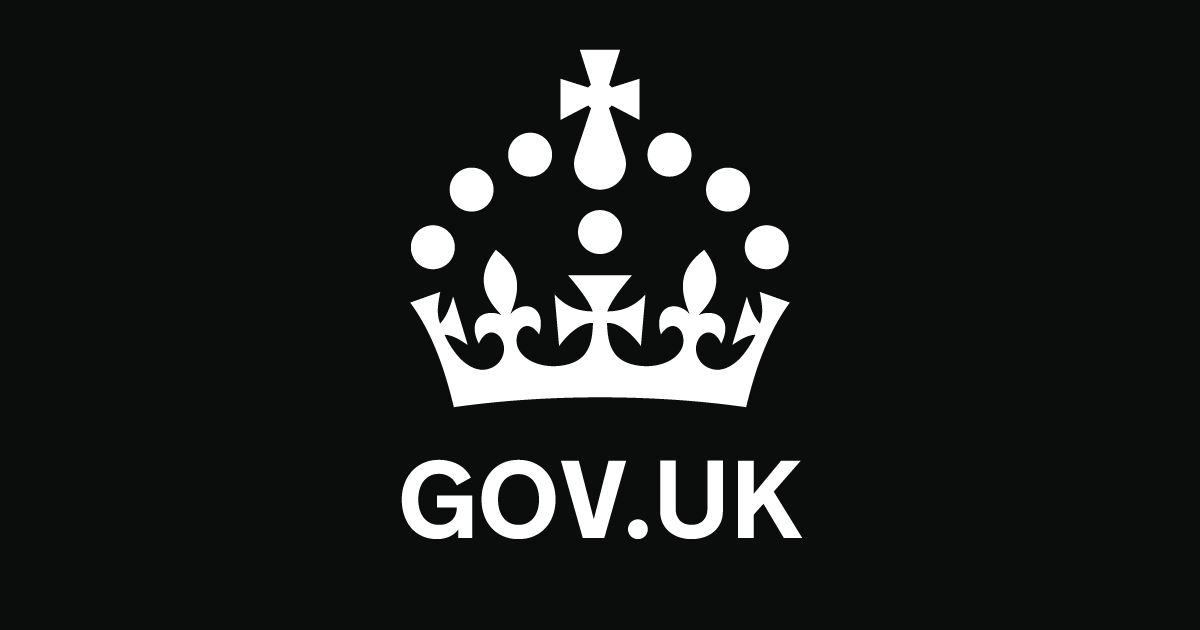
How to send an employer payment summary using basic paye tools
- Select a language for the TTS:
- UK English Female
- UK English Male
- US English Female
- US English Male
- Australian Female
- Australian Male
- Language selected: (auto detect) - EN
Play all audios:

* HM Revenue & Customs Guidance HOW TO SEND AN EMPLOYER PAYMENT SUMMARY USING BASIC PAYE TOOLS Updated 7 April 2025 CONTENTS * Introduction * Before you start * Select the correct
employer and tax year * Claim a reduction in the amount you need to pay HMRC * Tell HMRC that you did not pay any employees for a whole tax month * Send your final payroll submission for the
tax year * Claim Employment Allowance * Calculate and report Apprenticeship Levy Print this page © Crown copyright 2025 This publication is licensed under the terms of the Open Government
Licence v3.0 except where otherwise stated. To view this licence, visit nationalarchives.gov.uk/doc/open-government-licence/version/3 or write to the Information Policy Team, The National
Archives, Kew, London TW9 4DU, or email: [email protected]. Where we have identified any third party copyright information you will need to obtain permission from the copyright
holders concerned. This publication is available at
https://www.gov.uk/government/publications/basic-paye-tools-employer-payment-summary-eps-only/basic-paye-tools-employer-payment-summary-eps-only INTRODUCTION This guide will help you to
produce and send an Employer Payment Summary to HMRC if you use Basic PAYE Tools to run payroll. It will also help you to use Basic PAYE Tools to send an Employer Payment Summary if you are
an employer, with any number of employees, if your commercial payroll software does not include this option. Use an Employer Payment Summary to: * claim a reduction in the amount you need to
pay HMRC * reduce the amounts shown on a previous Employer Payment Summary * tell HMRC that you made no payments to all employees in a tax month (the period from the 6th of one month to the
5th of the next month) * send your final payroll submission for the tax year (if you did not send a final Full Payment Submission) * claim Employment Allowance to reduce your annual
National Insurance liability * calculate your Apprenticeship Levy Find out more about reporting to HMRC using an Employer Payment Summary. BEFORE YOU START Before using this guide you must
do all the following: * register as an employer with HMRC * enrol for PAYE Online for employers * download Basic PAYE Tools * install and set up Basic PAYE Tools * add employer details Check
you are using the latest version of the tools by selecting: * SETTINGS on the tool * UPDATE from the menu * the ‘Check now’ button The default for automatic updates is ‘Yes’ when you first
install Basic PAYE Tools. We recommend keeping this setting to get the latest updates. If you’re having issues downloading or opening Basic PAYE Tools, check the service availability and
issues for what to do. ACTIVATE THE NEW TAX YEAR After you start using Basic PAYE Tools, you need to activate each new tax year before you carry out tasks for the year. You will still be
able to view information from previous years. If you make any changes to previous years after activating the new year, you need to update this information manually before entering payment
details for the new tax year. * Check that you have made updates to Basic PAYE Tools for the new tax year. * On the homepage, select the correct employer from the employer list in the menu.
This will take you to the ‘Employer details’ page. * Select the new tax year. * Follow the steps to activate the new tax year. SELECT THE CORRECT EMPLOYER AND TAX YEAR Follow these steps to
set up Basic PAYE Tools to send an Employer Payment Summary. * On the homepage, select the correct employer from the employer list. This will take you to the ‘Employer details’ page. *
Select the tax year relevant to your task. CLAIM A REDUCTION IN THE AMOUNT YOU NEED TO PAY HMRC You need to claim a reduction after making all employee payments for the tax month, and before
the 19th of the following month. You may be able to reduce the amount payable to HMRC for: * Statutory Maternity Pay (SMP) * Statutory Adoption Pay (SAP) * Statutory Paternity Pay (SPP) *
Shared Parental Pay (ShPP) * Statutory Parental Bereavement Pay (SPBP) * Statutory Neonatal Care Pay (SNCP) * Construction Industry Scheme (CIS) deductions taken from your payments, if your
business is a limited company and is acting as a subcontractor CALCULATE AMOUNTS YOU CAN RECOVER FOR THE TAX MONTH If you paid any SMP, SAP, SPP, ShPP, SPBP or SNCP to employees during the
tax month, you can work out how much of that statutory payment you can recover (called recoverable amounts) and the amount of any compensation for the tax month. A tax month covers the
period from the 6th of one month to the 5th of the next month. After selecting the correct employer and tax year, calculate the recoverable amounts for the tax month. * Select CALCULATORS on
any page. * Select the relevant calculator to work out recoverable amounts. * Make a note of any amounts. ENTER RECOVERABLE AMOUNTS After calculating the recoverable amounts, you need to
enter these amounts in Basic PAYE Tools. * On the ‘Employer overview’ page, select EMPLOYER PAYMENT SUMMARY AND RECOVERABLE AMOUNTS from the menu. * Select ADD A RECOVERABLE AMOUNT from the
menu. * Enter the last day in the tax month in which you paid your employees in the ‘Recovery date’ field. This date must be later than any previous recovery dates you have sent HMRC. *
Enter the total of each recoverable amount for the tax month in the correct fields. * Enter any CIS deductions suffered as a limited company acting as a subcontractor. Do not enter any
deductions made from your subcontractors. * Select NEXT to go back to the updated ‘Employer Payment Summary and recoverable amounts’ page. IF YOU NEED TO CHANGE RECOVERABLE AMOUNTS * On the
‘Employer overview’ page, select EMPLOYER PAYMENT SUMMARY AND RECOVERABLE AMOUNTS from the menu. * Select CHANGE next to the correct tax month. * Enter the correct amounts. * Select NEXT to
go back to the updated ‘Employer Payment Summary and recoverable amounts’ page. SEND YOUR CLAIM FOR REDUCTIONS TO HMRC You need to send the Employer Payment Summary to HMRC to claim relief
for the recoverable amounts. This will prevent us from expecting you to pay the full amount of the deductions (tax, National Insurance contributions and student loan deductions) shown on the
Full Payment Submission. * On the ‘Employer details’ page, select VIEW OUTSTANDING SUBMISSIONS from the menu to go to the ‘Outstanding submission details’ page. * Select SEND ALL
OUTSTANDING SUBMISSIONS from the menu. * Select NEXT to go to the ‘Submission authentication’ page. * Enter your Government Gateway user ID and password. * Select NEXT to go to the
‘Submission status’ page, followed by the ‘Submission results’ page. If you submit an Employer Payment Summary after the 19th of the month, it will not be considered for that period, and
you’ll have to pay the full amount due from your Full Payment Submission. When the Employer Payment Summary is received, it will be taken into account against the next period. TELL HMRC THAT
YOU DID NOT PAY ANY EMPLOYEES FOR A WHOLE TAX MONTH If you do not pay any employees during a whole tax month, you need to tell HMRC by sending an Employer Payment Summary. This replaces the
‘Nil payslip’. You can report no payments to employees for: * the tax month that has just ended * the current tax month * one or more future whole tax months, up to a maximum of 6 months —
the start date must be the first day of the next tax month For example, on 15 November you can submit an Employer Payment Summary for no employee payments for the period 6 December to 5
January, or 6 December to 5 February. You cannot submit an Employer Payment Summary for no employee payments for the period 6 January to 5 February. After selecting the correct employer and
tax year in Basic PAYE Tools, take the following steps in Basic PAYE Tools to produce an Employer Payment Summary for no employee payments in a tax month. * On the ‘Employer details’ page,
select PERIODS WITH NO PAYMENTS TO EMPLOYEES from the menu. * Select ADD A PERIOD WITH NO PAYMENTS TO EMPLOYEES from the menu. * Enter the start and end dates of the relevant tax months. *
Select NEXT to go back to the updated ‘Periods with no payments to employees’ page. SEND YOUR EMPLOYER PAYMENT SUMMARY FOR NO EMPLOYEE PAYMENTS TO HMRC You must send this Employer Payment
Summary to HMRC by the 19th of the month after the end of the current tax month. If you do not send this on time, we will be expecting a Full Payment Submission, and we may send you a demand
for an estimated amount based on your previous payments or returns. * On the ‘Employer details’ page, select VIEW OUTSTANDING SUBMISSIONS from the menu to go to the ‘Outstanding submission
details’ page. * Select SEND ALL OUTSTANDING SUBMISSIONS from the menu. * Select NEXT to go to the ‘Submission authentication’ page. * Enter your Government Gateway user ID and password. *
Select NEXT to go to the ‘Submission status’ page, followed by the ‘Submission results’ page. SEND YOUR FINAL PAYROLL SUBMISSION FOR THE TAX YEAR Send an Employer Payment Summary instead of
a Full Payment Submission if you are sending your final payroll submission after 19 April and you either: * forgot to select Yes in the ‘Final submission for year’ field in your final Full
Payment Submission * did not pay anyone in the final pay period of the tax year After selecting the correct employer and tax year, take the following steps to create your final submission. *
Select FINAL SUBMISSION FOR TAX YEAR from the menu on the ‘Employer details’ page. * Select COMPLETE FINAL SUBMISSION FOR THE TAX YEAR. * Select the box. * Select NEXT to go back to the
‘Final submission for tax year’ page. SEND YOUR FINAL SUBMISSION FOR THE TAX YEAR TO HMRC You must send your final submission by 19 April each year. * On the ‘Employer details’ page, select
VIEW OUTSTANDING SUBMISSIONS from the menu to go to the ‘Outstanding submission details’ page. * Select SEND ALL OUTSTANDING SUBMISSIONS from the menu. * Select NEXT to go to the ‘Submission
authentication’ page. * Enter your Government Gateway user ID and password. * Select NEXT to go to the ‘Submission status’ page, followed by the ‘Submission results’ page. CLAIM EMPLOYMENT
ALLOWANCE Each tax year you can claim Employment Allowance. You need to update Basic PAYE Tools to submit your claim as this allowance does not renew automatically each year. * Select
EMPLOYMENT ALLOWANCE from the menu on the ‘Employer details’ page. * Read the information on this page and the linked guides to check your eligibility. * Select NEXT to answer questions
about your claim. * Select NEXT to go to the ‘Review Employment Allowance’ page to check your answers. * Select FINISH to go back to the updated ‘Employer details’ page. SEND YOUR EMPLOYMENT
ALLOWANCE CLAIM TO HMRC You can claim at any time in the tax year, but the earlier you claim the sooner you will get the allowance. * On the ‘Employer details’ page, select VIEW OUTSTANDING
SUBMISSIONS from the menu to go to the ‘Outstanding submission details’ page. * Select SEND ALL OUTSTANDING SUBMISSIONS from the menu. * Select NEXT to go to the ‘Submission authentication’
page. * Enter your Government Gateway user ID and password. * Select NEXT to go to the ‘Submission status’ page, followed by the ‘Submission results’ page. CALCULATE AND REPORT
APPRENTICESHIP LEVY Find out if you need to report and pay Apprenticeship Levy. You can calculate Apprenticeship Levy using Basic PAYE Tools. * Select APPRENTICESHIP LEVY CALCULATOR from the
menu on the ‘Employer details’ page. * Select ‘Yes’ or ‘No’ when asked if you want to allocate the full Apprenticeship Levy amount to the scheme. If you select ‘No’, enter the annual
Apprenticeship Levy allowance amount. * Select NEXT to go to the ‘Manage Apprenticeship Levy’ page. * Select ADD APPRENTICESHIP LEVY PERIOD CALCULATION from the menu. * Select the tax period
from the dropdown menu. * Enter the total paybill amount for this period. * Select NEXT to go back to the updated ‘Manage Apprenticeship Levy’ page. You can also change amounts, and change
or delete individual records on this page. * Select VIEW APPRENTICESHIP LEVY ANNUAL REPORT from the menu to see the Apprenticeship Levy details entered so far for the tax year. SEND YOUR
APPRENTICESHIP LEVY REPORT TO HMRC You need to report your Apprenticeship Levy each month using your Employer Payment Summary. * On the ‘Employer details’ page, select VIEW OUTSTANDING
SUBMISSIONS from the menu to go to the ‘Outstanding submission details’ page. * Select SEND ALL OUTSTANDING SUBMISSIONS from the menu. * Select NEXT to go to the ‘Submission authentication’
page. * Enter your Government Gateway user ID and password. * Select NEXT to go to the ‘Submission status’ page, followed by the ‘Submission results’ page. Back to top
